| Home Introduction Scope Installation Using EasyLite Administration Ledger Utilities H/w Required Back/Restore FAQ Contact Info What's New! Dowload Now! |
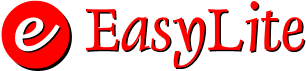
Introduction :
EasyLite is an integrated Invoicing and Inventory Management Software that
handles Computerised Billing, Various Reports, Inventory Management and
Invoicing.
EasyLite does not require the user to learn a new accounting method.
Instead,
it just automates the existing manual billing system resulting in much
faster speed, minimization of the possibility of errors and instant retrieval
of information.
The power of EasyLite lies in it's friendliness to user which brings
the user and
the accounts closer. Efforts have been made to produce the printed reports
and
various books of accounts in the same format as the existing manual system.
EasyLite gives you total control over every single aspect of the program
and
therefore can be configured to work identical to your existing accounting
system.
Besides all these, EasyLite has many other power points to explore, but
it is
advised to try them only after acquiring greater familiarity and confidence
with
the product.
EasyLite is suited to Professionals, Whole sale Dealers, Hotels, Super
Markets
and Trading Organisations. However it can be configured to suit any business
needs. The power of EasyLite lies in it's friendliness to user which brings
the user
and the accounts closer.
Installation :
Installation Program is available on PROGRAM DISK with the name as
ELSFX.EXE. It performs the following:
· Creates a directory EasyLite in root directory.
· Creates a sub-directory DATA in EasyLite directory.
· Creates a sub-directory SYSTEM in EasyLite directory.
· Copies the file ELZ.EXE in EasyLite directory.
· Creates EasyLite.EXE in EasyLite directory.
How to Install
To install EasyLite on your DOS formatted Hard Disk, go through the
following steps:
1. Insert the PROGRAM DISK in the floppy drive A or B.
2. Issue the following command
A:\>elsfx <Enter>
Or
B:\>elsfx <Enter>
This is a Self Extractor containing EasyLite and ELZ program.
The files are Extracted in your C:\EasyLite Directory.
3. Issue the command C:\EasyLite.EXE to Install.
4. For the First time, you will be given option to create database.
EasyLite is Installed in C Drive.
This is all you have to do to install EasyLite.
EasyLite is installed on drive C, enter the following command:
C:\> CD\EasyLite <Enter>
C:\EasyLite> EasyLite <Enter>
The only way to load EasyLite is as described above. Running EasyLite
by including it in MS-DOS command search PATH or by any other means
would not work.
After EasyLite is loaded, prompts for Password. There are two modes of
access to EasyLite
1. User Mode
2. SuperUser Mode
1. User Mode - This mode is for ordinary User, In which user cannot
change,
modify, delete any kind of configuration settings. However SuperUser can
grant him privileges for any such modifications required.
2. SuperUser Mode - This mode offers full control over EasyLite.
User can
change, modify, delete any kind of configuration settings.
Screen Format:
After all security checks are cleared, the Main Menu screen appears.
This screen is divided into four parts as described below.
Information Box:
First part of the screen is the INFORMATION BOX at the top of screen.
The Information Box consists of following information:
· The Header as EasyLite
· The Model and Version Information
· The System Clock Time
· The Copyright Message
· The Calendar Date of the System
· Name of the Active Company
· Title of the Activity Box
Activity Box :
This is the area in the main menu screen through which the user will
communicate with EasyLite. The Data fed by the user to EasyLite or the
information generated by EasyLite for the user will be displayed in this
area only.
Dialog Box :
EasyLite will communicate with the user through this area. This box will
display
the confirmation messages generated by the EasyLite from time to time
in
response to various activities being carried out. Also, the user would
be
required to confirm the validations of such activities within this box
only.
Help Line :
This line at the bottom of screen, displays various special keys
and their functions as and where applicable.
Main Menu :
When EasyLite is loaded, the Main Menu appears in the activity
box. The various options in EasyLite are accessible from this point.
This section will discuss in detail the meaning and use of each
option.
There are five principal choices in the main menu:
1. Transactions.
2. Reports.
3. Maintenance.
4. Utils.
5. Quit
SuperUser :
SuperUser is defined at the time of installation of the Software.
There can be only one SuperUser for a company. The SuperUser has the right
to create/modify/delete user. Also, the SuperUser has the right to enter,
modify, delete
and list every type of data of the company.
User :
Users are defined by the EasyLite.There can be any number of Users for
a
company. An User doesn't have the right to create, modify or delete any
user.
An User has only limited access to data. An User can't see the profit
in reports.
Alternatively we can disable all the reports for Users. Also, the modify
option of
masters and transactions is not accessible to the User. We can also specify
the
transactions on which this User has access and restrict the work domain
for User.
This is the entry point for assigning privileges to normal users. This
disables all
options like Delete, modify options for stock, by normal user.
SuperUser can setup configuration to suit his requirements, like Allowing
Negative
Stock, Changing the Printer Settings and maintenance of Authorised Users.Most
of
these activities are required to be done either only at the time of installation
or quite
infrequently.
EasyLite Ledgers :
EasyLite provides Complete Customer Ledger and Item Ledger.
Utilities in EasyLite :
EasyLite is Stuffed with many useful utilities.
Calculator.
EasyLite Diary.
Screen Savers.
A Computer Game.
Rewrite Books.
EL Notes
Rewrite Books :
This utility should be used in case of corruption of database files. This
utility can
also be used to correct the incomplete postings in case of a power failure
while
saving a invoice.
The Rewrite Books utility is useful only when your invoice data files
are intact.
It is not possible to recover your data through this utility if invoices
data files are
deleted.
Hardware Requirements :
EasyLite can be installed on any IBM compatible Personal Computer System
with MS-DOS operating system. The minimum configuration is a 386 with
4 MB RAM, 1.44 MB Floppy Disk Drive, Hard Disk drive with approximately
3 MB of free space (for Program only) and a Dot Matrix Printer.The recommended
configuration is a 486 with 8 MB RAM & a 132 col. Dot Matrix printer.
EasyLite Backup and Restore Data :
Backup :
Before starting the data back-up, make sure that the diskette is in the
drive A.
To start the back-up of data, select the BACKUP option. You will be prompted
to inset the diskette in the appropriate Drive. The whole data can be
stored in just
a single floppy diskette.Use Separate Floppy Diskettes for Each Copy.
Restore :
This option is used only if the data on your hard disk is lost or damaged
or you want
to carry the data to some other computer. Select the option RESTORE from
the Utils
menu. You will be prompted to inset the disk in the drive.Insert the diskette
when data
is to be restored.
Contact Information :
Ramakrishna Kulkarni
#11, Sahajeevan Apartments,
Bhavani Nagar,
HUBLI - 580 023
Karnataka State, India
Ph : 91-836-250271
E-mail : rgk@rediffmail.com
Praveen Sampath
"Parthasarathi"
Bhavani Nagar,
HUBLI - 580 023
Karnataka State, India
Ph : 91-836-352737
E-mail : praveensnet@yahoo.com
What's New !
EasyLite Version 4.0.11 Released on 30, Nov 2001
History of changes
Version 4.0.11 - 11/30/2001
Final release. The changes in this version are:
- Improved Credit Payment handling facility.
- New Password Encryption Algorithm.
- Data Integrity Check for Bad Shutdown Added.
- New Data Directory for Database files.
- Installation bug has been fixed.
- On Demand Cancellation of Re-write Database fixed.
- EL-Notes Module Added.
- Typeahead buffer for Sales Reports fixed.
- Baby Screen Saver Modified.
- All new Quotation Module.
- User friendly Error Messages Added.
- Version Info display bug fixed. (Thanx Sandy! )